In this post, we’ll walk through a simple project scaffold for creating an isometric game using Babylon.js. This scaffold sets up the core elements required to get started with your game development—from initializing the rendering engine to basic player movement.
Include Babylon.js and its dependencies
<script src="https://cdn.babylonjs.com/babylon.js"></script>
<script src="https://cdn.babylonjs.com/loaders/babylonjs.loaders.min.js"></script>
<script src="https://code.jquery.com/pep/0.4.3/pep.js"></script>
Setting Up the Canvas
The project begins with an HTML canvas element to serve as the rendering target for Babylon.js:
<canvas id="renderCanvas" touch-action="none"></canvas>This canvas is referenced in the JavaScript code to initialize the Babylon.js engine and render the scene. The touch-action attribute is set to “none” to improve touch interaction on mobile devices.
Some initial styling may be appropriate to add as a default here:
body, html {
margin: 0;
padding: 0;
height: 100%;
overflow: hidden;
}
#renderCanvas {
width: 100%;
height: 100%;
touch-action: none;
}Game Configuration
Configuration values, like player speed and camera sensitivity, are centralized in a GameConfig object. This simplifies adjustments and allows you to toggle features like debug mode:
const GameConfig = {
PLAYER_SPEED: 0.1,
CAMERA_SENSITIVITY: 0.5,
WORLD_SCALE: 1,
DEBUG_MODE: true
};Main Game Class
The HDTwoDGame class encapsulates all the major systems:
class HDTwoDGame {
constructor() {
this.canvas = document.getElementById("renderCanvas");
this.engine = null;
this.scene = null;
this.camera = null;
this.player = null;
this.initEngine();
this.createScene();
this.setupControls();
this.setupRendering();
}
}This object-oriented approach makes the code modular and easier to extend as your game evolves.
Initializing the Engine
The initEngine method creates the Babylon.js engine, links it to the canvas, and ensures responsiveness by resizing the engine on window resize events:
initEngine() {
this.engine = new BABYLON.Engine(this.canvas, true, {
preserveDrawingBuffer: true,
stencil: true
});
window.addEventListener('resize', () => {
this.engine.resize();
});
}Building the Scene
The createScene method defines the core elements of the game world, including the camera, lighting, and basic geometry:
Camera Setup
An isometric-like perspective is achieved using an ArcRotateCamera:
this.camera = new BABYLON.ArcRotateCamera(
"MainCamera",
-Math.PI / 4, // Horizontal angle
Math.PI / 4, // Vertical angle
10, // Radius
new BABYLON.Vector3(0, 0, 0),
this.scene
);
this.camera.attachControl(this.canvas, true);Lighting and Geometry
Soft ambient lighting and a simple ground plane create a minimalistic environment:
const hemisphericLight = new BABYLON.HemisphericLight(
"light",
new BABYLON.Vector3(0, 1, 0),
this.scene
);
hemisphericLight.intensity = 0.7;
const ground = BABYLON.MeshBuilder.CreateGround(
"ground",
{width: 10, height: 10},
this.scene
);Player Placeholder
A basic box represents the player character:
this.player = BABYLON.MeshBuilder.CreateBox(
"player",
{size: 1},
this.scene
);
this.player.position.y = 0.5; // Elevate above groundSetting Up Controls
Keyboard controls allow the player to move using WASD keys. The setupControls method listens for keyboard events:
setupControls() {
this.scene.onKeyboardObservable.add((kbInfo) => {
if (kbInfo.type === BABYLON.KeyboardEventTypes.KEYDOWN) {
this.handleKeyDown(kbInfo.event);
}
});
}
handleKeyDown(evt) {
const speed = GameConfig.PLAYER_SPEED;
switch(evt.key.toLowerCase()) {
case 'w': this.player.position.z -= speed; break; // Forward
case 's': this.player.position.z += speed; break; // Backward
case 'a': this.player.position.x -= speed; break; // Left
case 'd': this.player.position.x += speed; break; // Right
}
}Rendering the Scene
The setupRendering method defines the game loop. It updates the camera’s target to follow the player and renders the scene:
setupRendering() {
this.engine.runRenderLoop(() => {
this.camera.target = this.player.position;
this.scene.render();
});
}Debugging and Future Extensions
With GameConfig.DEBUG_MODE enabled, the Babylon.js debug layer can be toggled:
if (GameConfig.DEBUG_MODE) {
this.scene.debugLayer.show();
}Conclusion
This scaffold provides a solid foundation for building a Babylon.js game. It handles essential tasks like engine initialization, scene creation, input handling, and rendering. With these basics in place, you can focus on adding features, improving visuals, and implementing game mechanics.
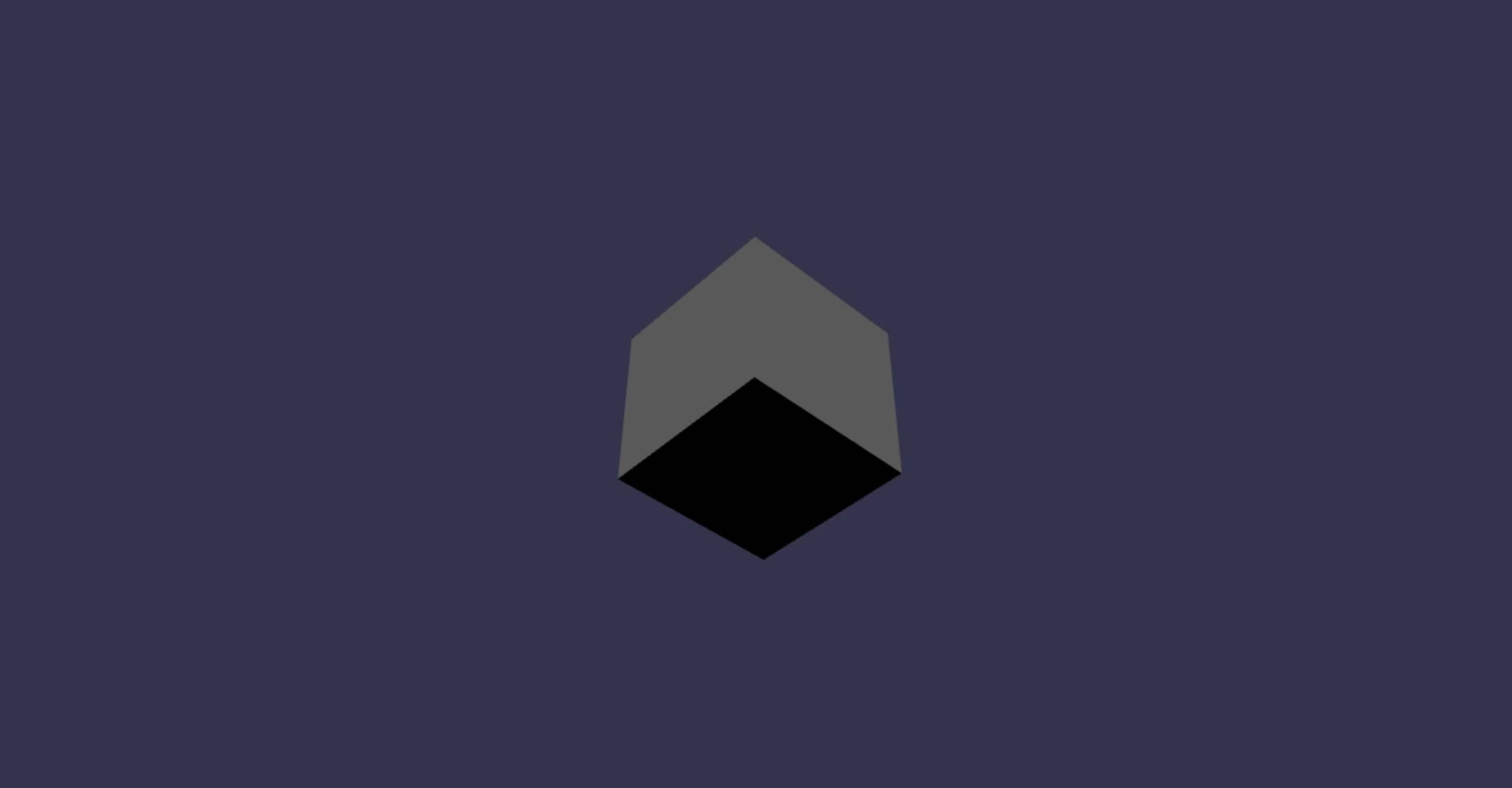
Leave a Reply