When working in the frontend, I often come across a common challenge: adding a full-width element inside a fixed-width container. For example, you might need a banner, background section, or hero image to span the full width of the viewport, even when it’s nested inside a parent container with a constrained width.
The Classic Solution
One popular CSS “hack” resolves this elegantly:
.full-width {
width: 100vw;
position: relative;
left: 50%;
right: 50%;
margin-left: -50vw;
margin-right: -50vw;
}Here’s how it works:
width: 100vw: Ensures the element spans the full width of the viewport.position: relative; left: 50%; right: 50%: Centers the element by offsetting it from the container’s left and right edges.margin-left: -50vw; margin-right: -50vw: Nudges the element outward by half the viewport width on both sides, canceling out the offsets.
This approach is simple, effective, and widely used. However, there are alternative methods that may be more appropriate in certain scenarios.
Alternative Approaches
1. CSS Grid
If the parent container uses display: grid, CSS Grid can elegantly achieve the same effect:
.container {
display: grid;
grid-template-columns: 1fr;
}
.full-width {
grid-column: 1 / -1;
width: 100%;
}- Pros: Cleaner implementation with no negative margins.
- Cons: Requires the parent container to use grid layout, which might not always be feasible.
2. CSS Transform
You can also use transform: translateX() to shift the element:
.full-width {
width: 100vw;
position: relative;
left: 50%;
transform: translateX(-50%);
}- Pros: Avoids the use of
margin-left/margin-right, which can be tricky in some layouts.
3. Absolutely Positioned Element
For a more traditional solution, an absolutely positioned element can be placed relative to the viewport:
.container {
position: relative;
}
.full-width {
position: absolute;
top: 0;
left: 0;
width: 100vw;
}- Pros: Reliable and doesn’t depend on margins or translations.
- Cons: Requires careful management of parent and child positioning.
Choosing the Right Approach
Each method has its use cases:
- Negative Margins: Best for quick fixes when the parent container’s layout can’t be altered.
- CSS Grid: Ideal for modern layouts where you can leverage grid properties.
- CSS Transform: A good choice when animations or transitions are required.
- Absolute Positioning: Works well for static, standalone elements like headers or banners.
By understanding the strengths of these options, you can choose the method that best aligns with your layout and project needs.
What’s your go-to solution for full-width elements? Let me know in the comments below!
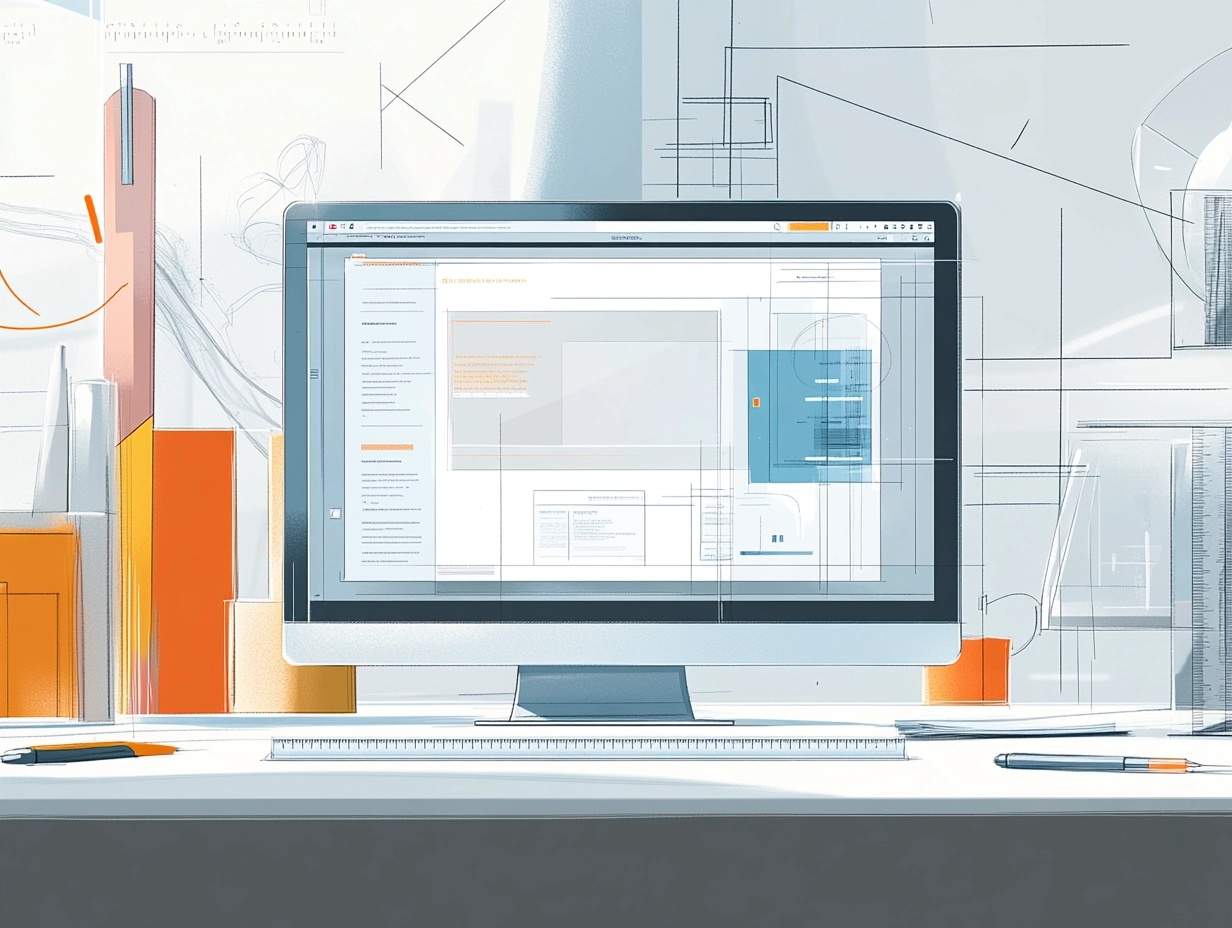
Leave a Reply